Logging In & User Roles
STEP ONE
In order to view your own pricing, you must first login to our website. When you go to WernerElectric.com, hover over Sign In in the upper right hand corner. This drop down will appear:
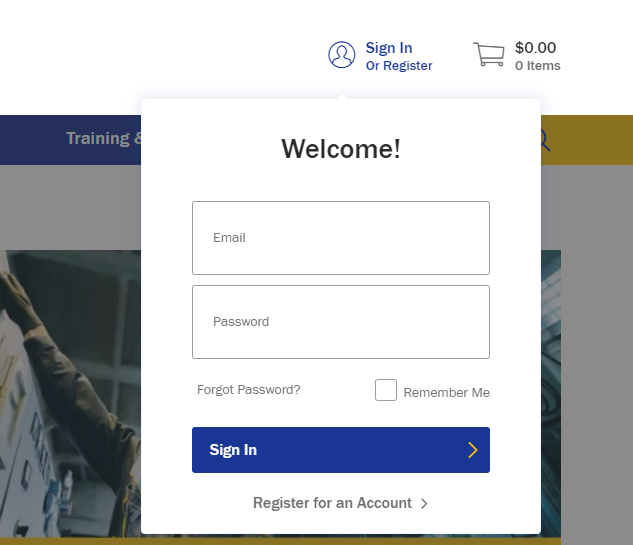
If you do not have a username and password, click Register for an Account towards the bottom of the drop down. This will take you to a registration form. Fill out the information, and please allow 1-2 business days for an email notification stating that the account has been set up.
STEP TWO
You will use your email address as your username, and the password that you created.
NOTE: If you were to click on Sign In in the top right corner of the site, rather than hover and wait for the drop down, you will be brought to the page shown below. You may also sign in or register for an account here if you would prefer.
STEP THREE
Once you get logged in, you will need to select your bill-to and ship-to addresses. You will only have one bill-to to select, but your entire list of available ship-tos will be there to choose from. You will also need to select “Delivery” or “Pick Up.” (You can change this at any point in time before sending in your order)


STEP FOUR
If you tend to use the same ship-to, you can choose to make this your default so you do not have to make a selection each time that you login.

STEP FIVE
The ship-to that you have selected will always display in the top left corner of your screen. If you select a default, and need to make a purchase under a different ship-to, you can always change it by going into “My Account” and selecting the “Change Ship-To” button.

NOTE: If you originally selected “Delivery,” but would like to switch to “Pick Up,” you may change it in the top left corner. You will then get a pop up on your screen allowing you to make that change mid-order.


USER ROLES
ADMINISTRATOR
This would typically be a senior level buyer or upper level manager that oversees all other buyers of the organization. This role can set up accounts for new employees and assign them access to certain ship-tos. They can also approve orders of any General User at their company.
SUPERUSER
This role would work well for companies that don’t necessarily have a lot of buyers, but a handful of people who are trusted to make purchases without approval each time. The superuser could also be someone that might manage another buyer or two, and would want to approve what they are purchasing.
GENERAL USER
This would be more of a junior buyer that can create orders, but would need them to be approved by either a Superuser or Administrator. This role would also work for someone that will never need to make an online purchase, but simply do product and pricing research online.
NOTE: All new registrants are automatically set up as a Superuser unless requested otherwise.